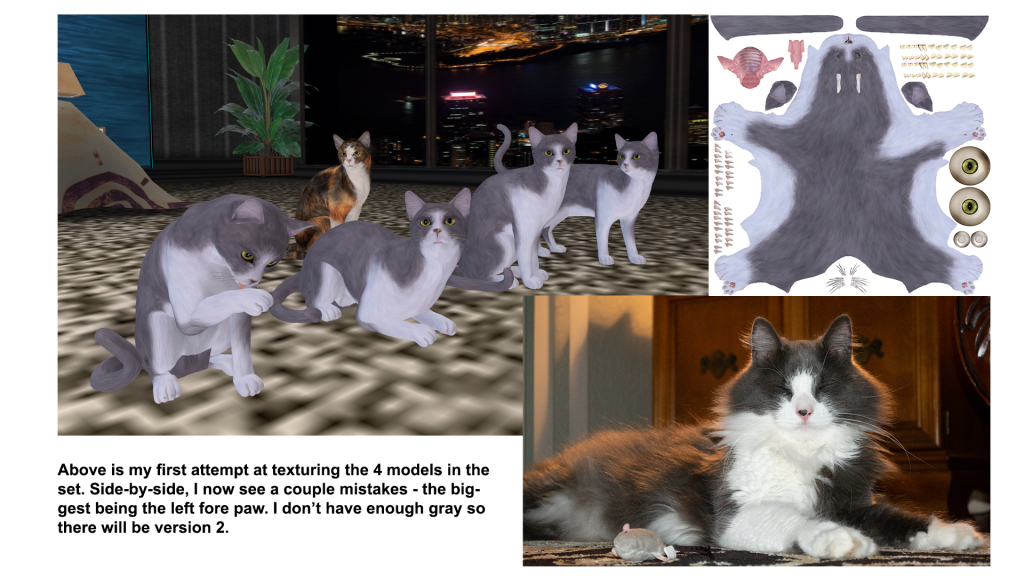Being a fan of so many things Eastern for the last several years a post on the Secondlife Blog about a display taking Chinese Ink Drawings to the virtual world immediately caught my eye. It seemed like a perfect place for Kyashi to visit so I sent her on her way with no time to change her clothes.
What she saw was truly beautiful and she brought back several images of which I’m certain one or two will be used as a background in the future. We tried to find a place to get a photo of her in the man room but the alpha transparencies of her hair made that difficult. I wasn’t looking for a weekend project but something easy yet memorable. When she stepped into the room housing the One in a Billion display and couldn’t resist flying with the those already there, I noticed that the transparency didn’t show up when she was against a white background. We had a picture.
Probably the most difficult part of this image was finding a pleasing composition. Everything was moving except the giant hand. Putting that hand at the two third’s line in the image was easy. Putting Kyashi at the 1/3 line was not.
The problem was that the hand is REALLY big. Looking at the white figure just below the thumb might give an idea of the size. Those ‘souls’ are very close to human (virtual human, that is) size. Getting Kyashi to be in the right place AND fill the frame was the challenge. After some time, we finally found the sweet spot, way, way in front of the hand.
This was a straight shot. No composites – only several layers to enhance the highlights and shadows using the technique I had only learned the day before from this video.
This project was quite simple but reinforced what I had learned here. I’ve since learned another way to do highlights and shadows by duplicating the image twice then setting one to multiply to burn, using a layer mask and one to screen to lighten similarly. There are benefits and drawbacks from each method though I feel this one gives more control if you’re careful to not over do it.
I used this method to add highlights and shadow to her face and clothes in addition to bringing out some detail (highlights) in her hair.