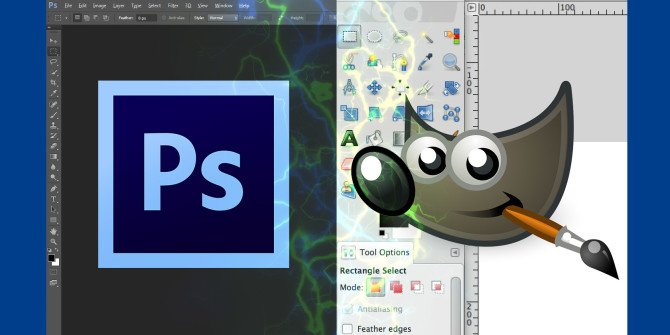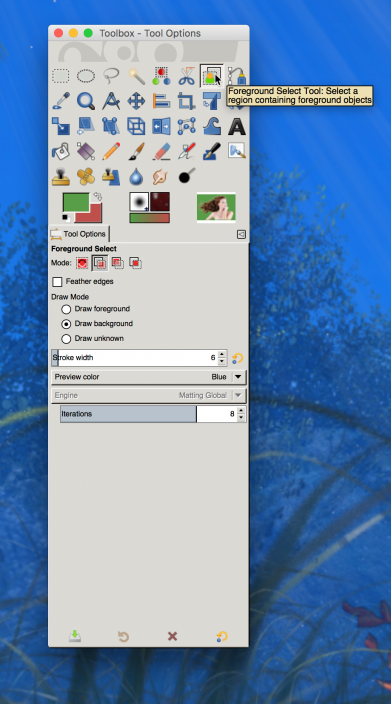This is somewhat of an update to my progress toward my goal here. What I’m finding that there is always something to learn, that can sometimes be difficult and the struggle is real. On the other hand, there is some feeling of accomplishment when something new is learned.
In the last few weeks, I solved the problem I was having with my computer ever since adding a video card capable of displaying the graphics available in SL. It was rebooting at the worst times – like when I’m trying to tweak the windlight setting after finding the pose I want and getting the camera set. Usually, I could tell it was coming because the fan speed on the video card would pick up. Of course, there was some concern that the video card wasn’t wasn’t all it was hyped to be but the fact that the machine was sometimes stubborn to power on and that I had struggled once before to get it to power up long before the new video card convinced me it was something else. I had visions of purchasing a new, better motherboard…an opportunity but another expense. In the end, I identified a connector that wasn’t fully seated on the motherboard and since addressing that, everything has gone great on the hardware side. Now I could get back to focusing on my abilities.
Though my last image was, I think, a technical success in that three images were combined to make the one with little noticeable flaws, I wasn’t happy with the image itself…with the contrast or with the shadows. Most of the short comings are likely my own ability or lack of them while using Gimp. Last week, I stumbled upon a post on Flickr by Natsumi Xenga about a live editing session on youtube which really got my attention. I enjoy watching how others work.
I began with the oldest video and have been working my way through. It wasn’t long before I gave into the temptation of taking the Adobe plunge and trading in Gimp for Photoshop. I have literally spent a full day trying to remove green pixels from the edges of images after trying to use a green screen background. I watched youtube videos that showed how to do this in 5 minutes in photoshop.
After signing up for a 7 day trial of Creative Cloud, I got to one of Natsumi’s videos showing her process in world and how she creates a mask to remove the background with an image from SL and then puts it all back together. This is exactly what I needed. It is really the biggest shortcoming I’ve found in Gimp so far and here was a way to do it without Gimp or Photoshop. A few videos more of others complaining about Adobe’s monopoly and aggressiveness (which I was already aware of on the corporate side), I removed all the Creative Cloud apps and canceled my subscription before it began. Back to Gimp 🙂
So, I’m not certain if this is 2 steps forward and one back or just three tiny steps forward but still the progress is forward and the next image of Aedan’s Spring Break is in my head so it’s time to get back to work.